Are you looking for more accountability on your audits? Tasks are a great first step.
Tasks can be associated with questions while performing field audits within FranchiseBlast. These can then be used to do a follow-up process on the field audit after the visit has occurred. Field Consultants set up tasks to be completed after an audit, increasing accountability across the organization.
Creating Field Audit Tasks
In this example, we will demonstrate how a task is assigned by an auditor to be completed by the Franchisee team. First, the auditor completes an audit and creates a task.

Then they fill out the details including:
- Description
- Due Date
- User Group
- Priority
- Visibility
To get continue, click Create Task.

The auditor can then assign which group they want to complete the task. In this scenario - it will be assigned by default to the Franchisees group. Once the audit has been completed, it gets automatically approved by default, or goes to the auditor manager for approval if manual approvals have been chosen for your organization. To learn more about manual approvals, go here.
Unassigned Tasks
When field audit tasks get created and the assignee hasn't been explicitly set on approval, the system will automatically assign it to a random store user with the function of the assigned team.
Task Notification

Editing Tasks
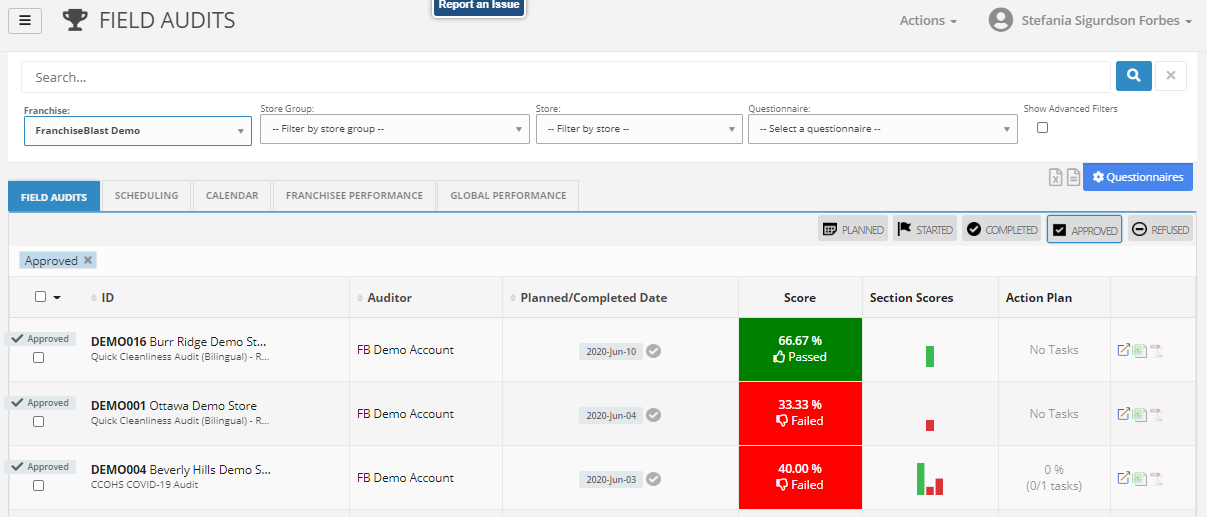

- The name of the task by clicking on the text at the top
- The status by clicking on the blue button and a dropdown will appear
- The priority of the task by clicking the -- beside Priority
- The team
- The assignee
- The visibility to be public, franchisor only or private (just for the task maker and the assignee)
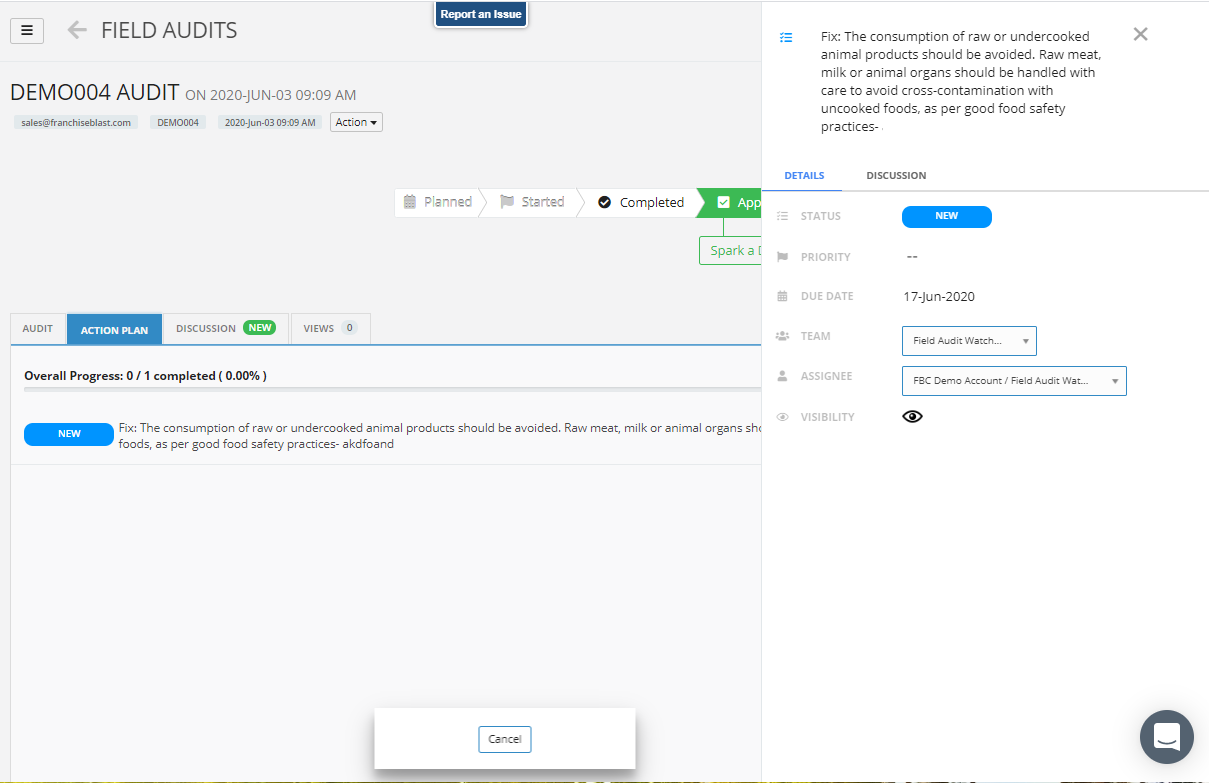
Once the task is complete, the assignee will have the job of updating the status. Learn more about completing tasks
Alternative Way to Access Tasks - the Dashboard
You can also access tasks by store using the Task Summary Per Store. Learn more about the tasks by clicking on # of Tasks or Overdue Tasks to get started.

Collaborating on Field Audit Tasks
To keep the conversation going about field audit tasks, you can engage in a discussion. Click the Spark a Discussion or the Discussion Tab at any time to get started.

Then type your comment in the box. You can also add an image.
If a team leader cannot be found to assign a task, the auditor of the audit will be automatically assigned the unassigned task on auto-approval.
Tracking Field Audit Tasks
FranchiseBlast has several ways to track tasks within the application. This ranges from reports to dashboard widgets after they have been assigned to the appropriate person to track their progress.
FranchiseBlast has several ways to track tasks within the application. This ranges from reports to dashboard widgets after they have been assigned to the appropriate person to track their progress.
Need more help?
Feel free to contact us with any questions.
