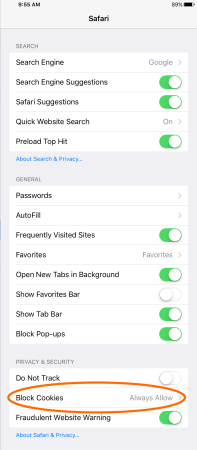If you are trying to log into FranchiseBlast and the page keeps going back to the login screen after inputting your account information, please try the following:
Please ensure that you have the latest version of the operating system installed. It is recommended that for optimal performance, the latest version of the OS be installed on your device.
Please check the settings on your mobile device to ensure that you are allowing cookies
Enabling cookies using the Android web browser
- Open the Browser.
- Go to Menu > Settings > Privacy & security.
Or, go to Menu > More > Settings and find "Privacy settings." - Make sure Accept Cookies is checked or switched On.
Once this is set, you can browse OverDrive websites normally.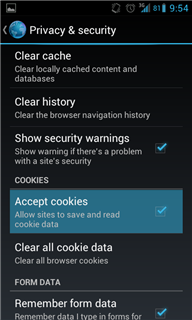
Enabling cookies using Chrome for Android
- Open Chrome.
- Go to Menu > Settings > Content settings.
You'll find the menu icon in the top-right corner. - Make sure Accept Cookies is checked.
Once this is set, you can browse OverDrive websites normally.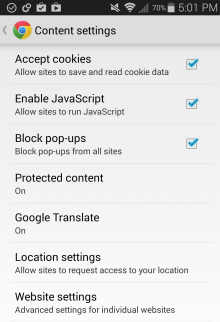
Enabling cookies using Safari for iOS (iPhone/iPad/iPod touch)
- From your Home screen, go to Settings > Safari.
- For iOS 7: set Block Cookies to Never.
For iOS 8, 9, & 10: set Block Cookies to Always Allow.