FranchiseBlast offers configurable dashboards so you can add the information you need to help visualize trends and quickly access information. As a franchisor, these dashboards are extremely helpful to understand global performance by taking advantage of the data integration features available from FranchiseBlast. By combining data from a variety of sources such as audits, customer satisfaction solutions, financial performance systems, point-of-sale data, and other third-party data sources, these dashboards can reduce the amount of time needed to understand the health of your business.
The dashboard is the first page you see when you log in to FranchiseBlast. It contains an overview of field audit data and other KPIs. In addition to your default dashboard, you can setup customized dashboards that meet your specific needs.
Filtering Your User Dashboard
Editing Your User Dashboard
Select the dashboard dropdown list at the top left corner or the switch dashboard icon at bottom of the page.

This will show you a list of dashboards that you have setup in FranchiseBlast. To edit a dashboard, select the edit icon at the bottom right corner of the screen.

Once you select the edit icon, you can rearrange how the information is shown. You can add new widgets by selecting the “+”

You will now see several buttons on the right side of the screen.
Adding a Widget to Your User Dashboard
Choose the green plus button (add widgets) while in edit mode from your user dashboard to add a new widget to it.
These are the available Widgets. They can be arranged in 12 columns and be any height you want. Simply choose the widget you'd like to add and select the add button.
Removing a Widget from Your User Dashboard

Creating a new User Dashboard
Select the new dashboard icon (  ) to create a new dashboard from scratch.
) to create a new dashboard from scratch.
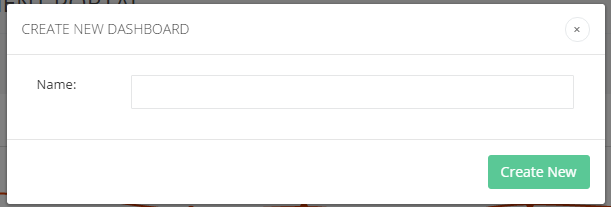
Choose a name for the new dashboard and press create new. That's it! You'll be shown your new dashboard with a default template of widgets which you can edit to your liking using the instructions in the previous section.
Print or Save as PDF
Sometimes, you may have the need to share the dashboard with someone without a FranchiseBlast account, or if you are offline and at a meeting. Print or save your dashboard to PDF using the print button at the top right of the dashboard.

Depending on your browser settings, you will then be asked to print or select PDF.
Need more help?
Feel free to contact us at support@franchiseblast.com with any question.



